
The
architecture of the Virtual Physics Lab (VPLab) environment:
windows and workspaces The
documentation workspaces and the resources associated with
the VPLab
Introduction
The Virtual Physics Lab (VPLab) is a simulation-based learning environment developed at LICEF / Télé-université over the last three years. It features simulations of experiments (in mechanics, for the actual prototype), simulated measuring and analysis tools, and accompanying resources, including interactive multimedia documents, related to individual experiments or groups thereof.
During these years, two previous versions of the VPLab were subjected to formal usability testing, the results of which were included into the design process. One can now consider the actual prototype as highly mature, as was recently recognized when the prototype received the commercial viability award at a nation-wide telelearning conference.
We first describe the overall architecture of the environment, built around the notions of windows and workspaces, and describe the experiments it comprises. Then we present the various instruments or tools which students can use to modify the set-ups or perform measurements, calculations, and analyses. Finally, we give an overview of the documents and resources accompanying the experiments.
[ top of document ]
The architecture of the
Virtual Physics Lab (VPLab) environment: windows and
workspaces
The VPLab is built upon a hybrid, modular architecture. The motor of the VPLab is a stand-alone application that downloads from a server the required files (for the lab functioning or for individual experiments) only when they are needed. The application give also access, through the user's browser, to various resources residing either locally or on a server.
For increased versatility, the location of these resources can be specified locally. That means, for instance, that the clip library associated with the VPLab could be delivered on a CD-ROM, or that the lab instructions could reside on any server, enabling an instructor to offer his or her own versions of these.
The various tools and resources of
the VPLab are to be found in one of five windows:
the navigation window, the simulation window, the
documentation window, the lab notebook window, and the
browser window.
Each experiment offers five workspaces where various activities can be performed. Two of these are displayed in the simulation window: (1) the Manipulation space, where one can manipulate simulated objects and apparatus, make measurements, and record the occurring phenomena with a virtual camcorder; (2) the Analysis space, where one can replay the recordings on a monitor and analyze the recorded data with the aid of various tools. Hence, the simulation window, along with the lab notebook window, is the main focus of virtual laboratory work. There, a carefully designed network of tools allow the student to control, observe, and analyze the phenomena occurring in the simulations.
The other three workspaces feature interactive multimedia documents displayed in the documentation window. They are:
(1) the Presentation space, that gives information about the actual experiment, present video clips showing the actual set-up and phenomena which served as a basis for the simulation) and describes how the simulated set-up relates to the actual one;
(2) the Explanation space, where one obtains physical and/or mathematical explanations about the phenomena under study;
(3) the Theory & Application space, which the user can consult for more general explanations about relevant laws, theories or principles, or for examples of everyday-life applications of these.

Figure 1 Overall architecture of the VPLab.
The navigation window (Figure 2), as its name indicates, is used to navigate through the various windows, resources and workspaces, and also to download the files required for the various experiments. However, two other navigating devices have been included:
(1) all windows feature various buttons that give direct access to needed resources specifically related to the experiment being conducted;
(2) a taskbar, which operates much like its Windows counterpart, allowing one to bring any opened window on top.
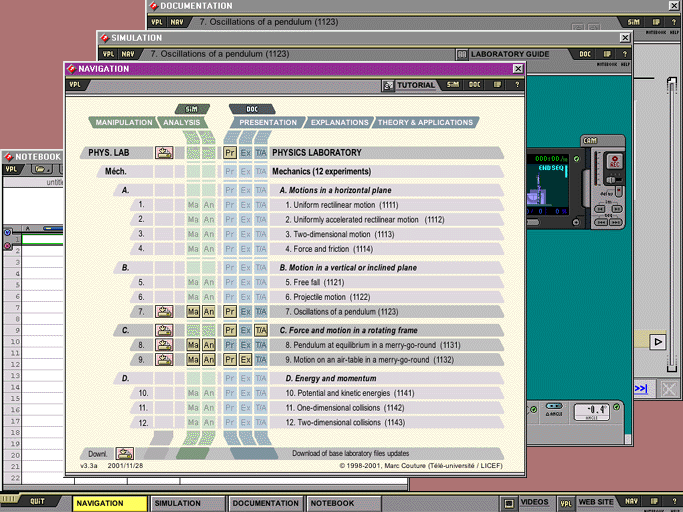
Figure 2 Navigation in the VPLab: The navigation window (on top of other windows) and the taskbar (below).
[ top of document ]
The simulated
experiments
The simulations in the VPLab reproduce experiments that can (or could) be performed in actual school lab settings. 2-D depictions of the experimental set-up (Figure 3) are displayed in the simulation window (manipulation space). For each experiment, the user is presented with the appropriate view of the set-up, with a line of sight either along a vertical axis (bird’s eye view of the set-up) or a horizontal one (frontal view of the set-up; see Figure 3).

Figure 3 The simulation window, displaying the physical pendulum experiment.
As in an actual lab, the learner can act upon the simulated set-up by changing its configuration and by moving its components. This can be done either by clicking and dragging the objects in the set-up or the moveable parts of the apparatus, or else by clicking buttons on remote controllers located at the lower edge of the window.
All the simulations contain a cue indicating the actual size of depicted objects. It can either be a ruler, an object of known dimensions, or a written indication of size. This cue allows the student to determine the scale factor needed to express distance measurements in appropriate units (one should note that this scale factor is irrelevant in some experiments but crucial in others).
The VPLab has been designed to accommodate a dozen or so mechanics experiments covering the main topics of this subject matter. Three have been included in the prototype: one deals with a physical pendulum; the other two are experiments performed in a rotating merry-go-round, one of them on an air table placed inside the latter.
One should mention that these particular experiments were not chosen to be part of the prototype for pedagogical reasons, but rather because of the availability to the designers of related existing video content or (in the case of the physical pendulum) of the apparatus required to produce our own video clips. In fact, these experiments, which are in the middle of the list in the navigation space, are not simple enough for most novice experimenters.
[ top of document ]
The VPLab’s
tools
With the exception of the lab notebook, the VPLab’s numerous tools are all located in workspaces displayed by the simulation window.
There are three types of instruments in the VPLab : generic tools, semi generic tools, and specific tools.
Generic tools are those available in both the Manipulation and Analysis workspaces for all experiments. Semi-generic tools are those available in only one of those two spaces for all experiments. Specific tools (remote controllers and data acquisition instruments) are directly linked to the main apparatus of specific experiments and, naturally, are only available in the Manipulation space of those experiments.
Generic tools
There are three generic tools: the lab notebook, the ‘hand-held’ calculator, and the camcorder.
The lab notebook (Figure 4) is a kind of adapted, downsized spreadsheet. It can hold individual pages, which can be saved as text files on the user's computer. These files can be reopened later in the notebook itself, or in any spreadsheet for treatment and/or graphical presentation purposes. The files can also be shared by students working on the same experiment, or sent to the teacher for verification.
Data can be entered into the notebook through the keyboard, but it can also be directly sent into the cells by means of virtual ‘wireless’ data communication. Any tool with a digital readout offers this feature.
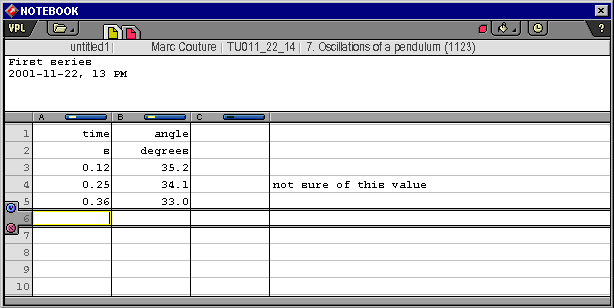
Figure 4 The lab notebook (truncated at row #10).
The two other generic tools are also part of this ‘wireless lab network’.
The first is the calculator (Figure 5a). Simple data as well as complex expressions can be entered into it through the keyboard, using standard arithmetic and programming language syntax, and stored for later use.
Furthermore, the calculator receives (in real time) any data displayed by other instruments with digital readouts; the data can be used, in the form of a variable specific to each readout, in any expression.
This feature can greatly facilitate the data collection in some experiments. For instance, on a single click (after having entered the appropriate formula), the student can have the actual value of time (in seconds) displayed on the stopwatch transformed into a different unit (e.g., minutes) and sent to the notebook.
The last generic tool is the camcorder (Figure 5b). When used in the manipulation space, it records the entire field of view at a rate of 15 fps and stores the sequence in a file on the user's hard disk. The camcorder is also used, in both manipulation and analysis spaces, to replay the recorded sequences, either in the small viewport or, preferably, in the large virtual monitor which is the main feature of the Analysis space.
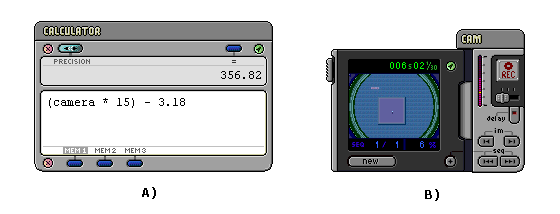
Figure 5 The calculator (A) and the camcorder (B).
Semi-generic tools
The semi-generic tools of the VPLab prototype include a stopwatch, available in the manipulation space, as well as a ruler, a protractor, a digital tape measure, and a display monitor (with zoom and trace functionalities), all available in the analysis space (Figure 6).
Except for the monitor, these tools are moveable, and can thus be imagined as ‘floating’ over the window’s background. This emphasizes the idea that they are not part of the simulated set-up (Manipulation space) or of the image in the monitor (Analysis space).
The stopwatch, the ruler and the protractor are fully analogous to their real-world counterparts.
The digital tape measure is a somewhat more exotic tool (though similar instruments do exist). It serves the same purpose as the ruler, but has the advantage of allowing direct data transmission to the notebook.
The virtual monitor, whose display is controlled by the camcorder, is especially well suited for motion analysis. One can use it to review the motion again and again, frame by frame if required. The monitor has zoom capability. The zoom does not increase resolution, but still facilitates measurements. It also has a ‘Trace’ feature with which one can superimpose temporal traces of objects over the currently displayed image frame, somewhat in the manner of stroboscopic photography. The number of elementary time intervals (1/15 sec.) between consecutive traces can also be varied to accommodate a large spectrum of velocities.
These two features of the monitor transform the Analysis space into a powerful motion analyzer. There, the student can obtain an overview of the studied motion, and perform distance measurements. Then, by clever use of the digital tape measure and the calculator, these measurements can be readily transformed into (mean) velocity data, that in turn may be directly transmitted to the notebook.
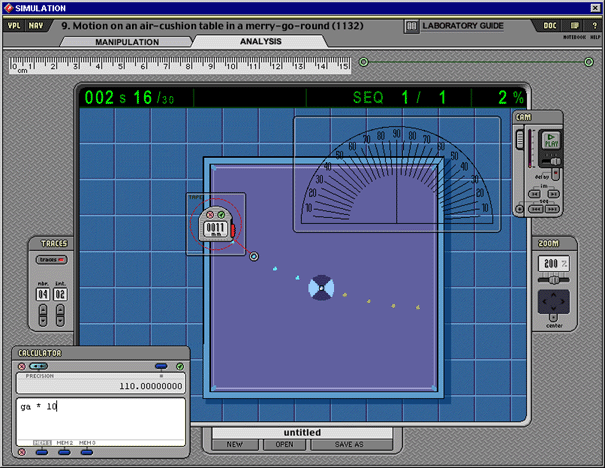
Figure 6 Analysis space, showing measuring tools and monitor with traces on.
Specific tools
The specific tools, which appear only in the Manipulation workspace, are associated with individual experiments, or small groups thereof. They are of two types: remote controllers and data acquisition apparatus.
The remote controllers are used mainly either to move objects in the simulation, as with virtual motors, or to switch parts of the apparatus on and off. Data acquisition apparatus is used for real-time measurement of relevant variables; it normally features digital readouts and, as such, is part of the wireless lab network.
The semi-generic tools are attached to the inside boundary of the window and cannot be moved. This emphasizes the fact that even if they are ‘closer’ to the simulation than generic tools. However, as they are still not part of the phenomena occurring in it, they cannot be recorded with the camcorder. They could be seen as lying somewhat between the plane of the simulated phenomena and the plane containing the generic tools. This is reinforced by the fact that are masked by the latter when they are superimposed.
Figure 7 shows an example of a combination of remote controller and data acquisition apparatus. The swivels control various parameters of the simulation while the digital readout displays in real time a relevant variable (the tension of a pendulum string).
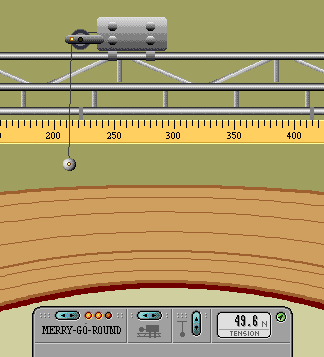
Figure 7 Detail of a simulation, showing a combination of remote controller / data acquisition apparatus (bottom of picture).
[ top of document ]
The documentation
workspaces and the resources associated with the VPLab
One can distinguish two sets of documents and/or resources associated with the VPLab. The first set composed of the accompanying documents supplied by the authors of the environment, and meant to be used by all VPLab users.
The second set of documents consists of instructions or guidelines (or for that matter, any document that could be useful for students) which are specific to each experiment, and which could be provided by individual teachers using the environment, in the form of simple HTML documents residing on any server.
Accompanying documents
Some of the documents supplied with the VPLab are directly integrated in the environment – more specifically in the documentation window. Additionally, there are different series of external HTML documents, like the video library and the help documents, which can be displayed by the user's browser.
The multimedia documents integrated in the environment consist of individual pages (Figure 8) containing text, images and (optionally) voice. The chosen development platform (Macromedia Director) permitted a great deal of interactivity in these documents. In a page, any element (text block, image or part thereof ) may move, appear or disappear, fade in or out, become highlighted, rotate or change size. Buttons are provided to modify the content of images, for instance by toggling between two versions or by adding/removing information. Navigation through the documents is provided by various controls, and the user may choose between an automatic viewing mode with adjustable pace and a manual mode.
These documents offer video clips of the real set-up, animated explanations of differences between the real and the simulated set-ups, demonstrations of meaningful physical situations, as well as more or less general explanations concerning mathematical and (or) physical considerations relevant to the phenomena under study. In order to help bridge the gap between theory and laboratory work, all explanations closely match up against the simulated experimental set-up.
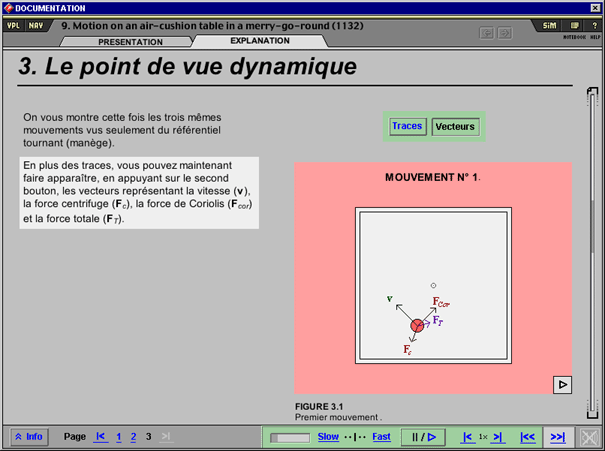
Figure 8 Page of a multimedia document (in French), featuring an interactive figure. Buttons in lower part of the window control navigation through the document; those above figure 3.1 toggle vectors and other info in the figure.
Instructions and guidelines for the
experiments
One should stress that the VPLab does not include any specific scenarii or guidelines for its use in a school context. All that is provided are the simulated experiments and the needed tools with instructions on how they work. Documents of pedagogical nature were kept outside of the VPLab’s environment, as individual teachers may prefer different kinds of guidelines and different levels of detail, adapted to their own course objectives, to the ability of their students, or to their own beliefs in the matter of student guidance. As was said before, the location (URL) of these documents can be specified in an easily edited text file located on the user's hard disk.
These documents are normally simple HTML pages, which means that most teachers could make their own documents using the now widely available HTML editors, or word processors with HTML output option.
Marc Couture
Alexandre Francis
2003 (updated May 2016)
[ top of document ]